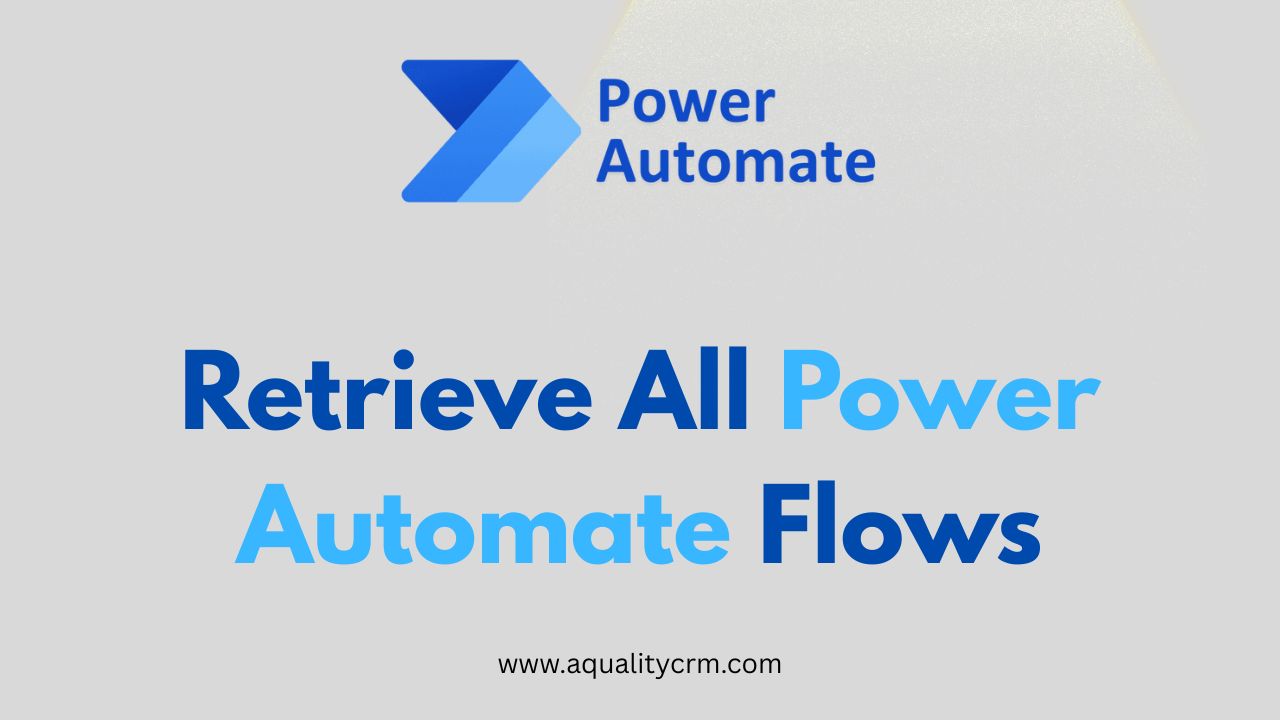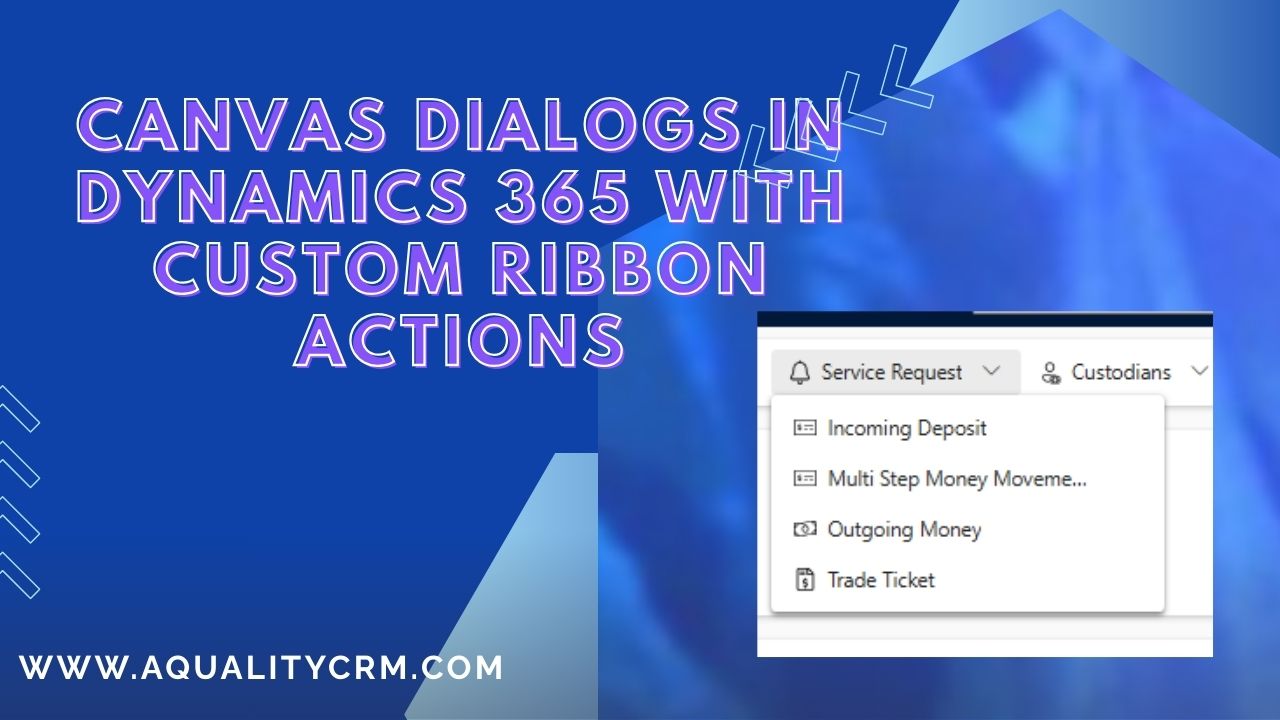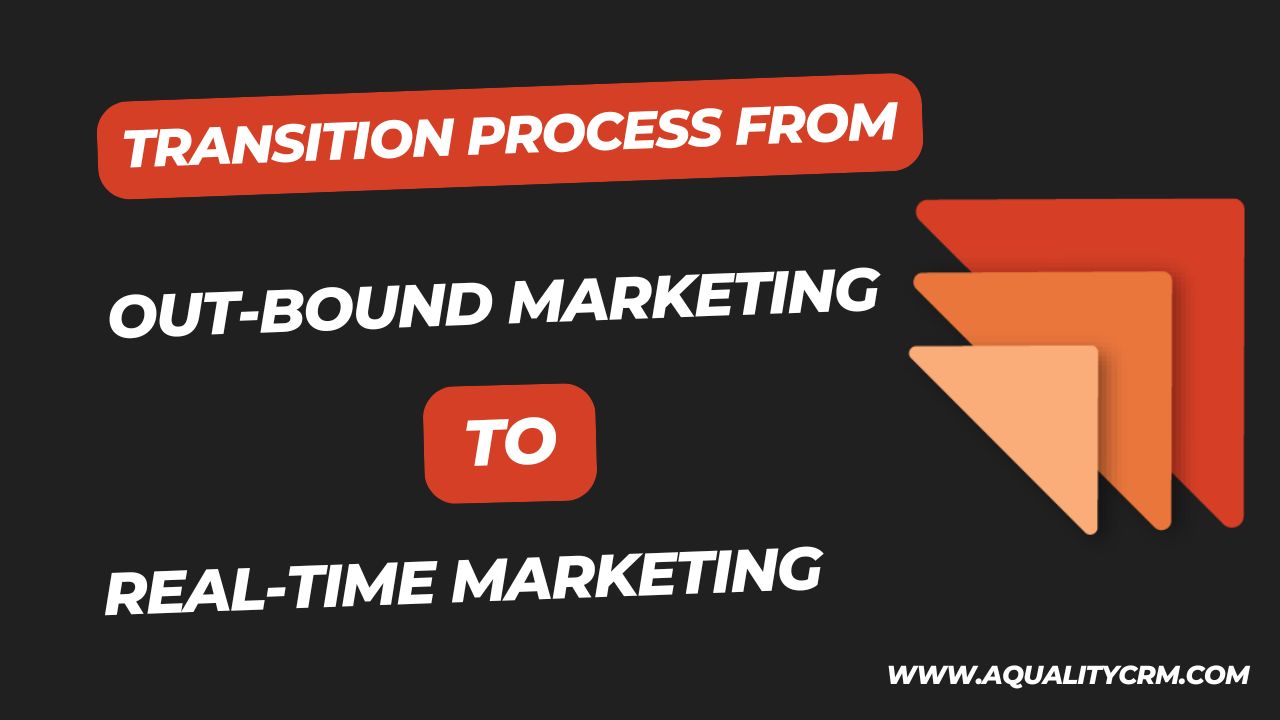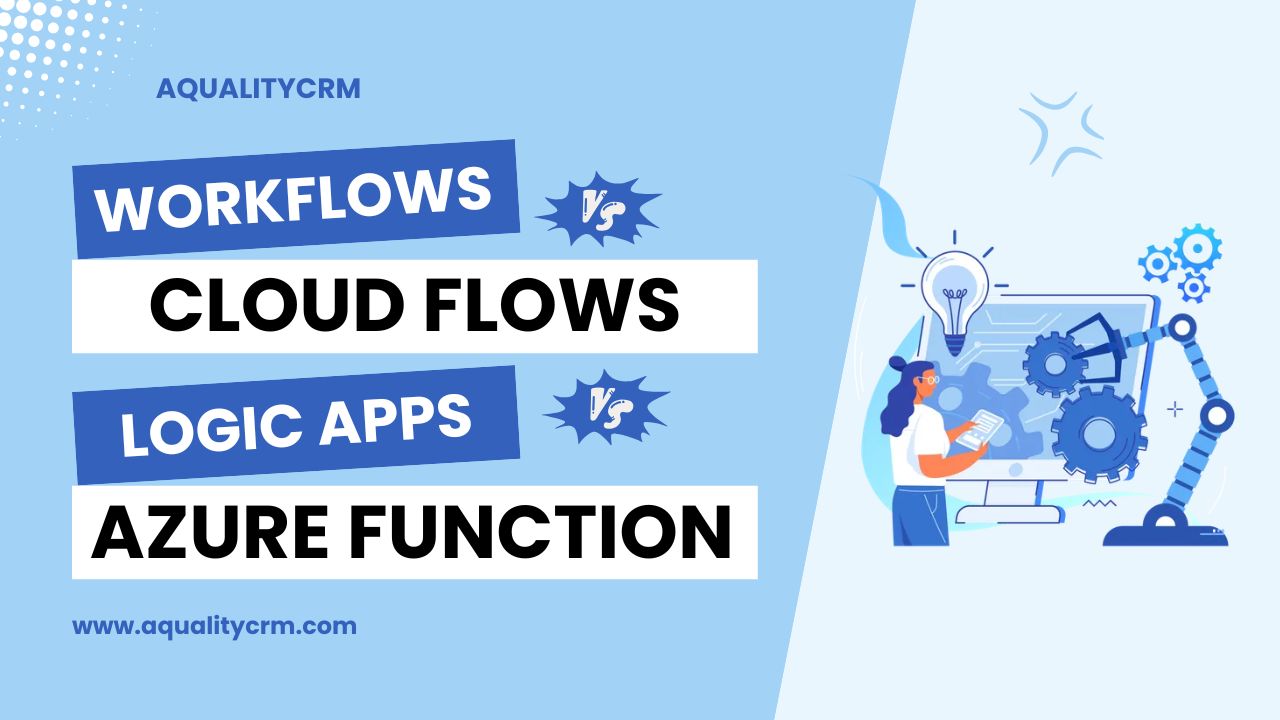Source Control: Git Integration in Power Platform
Introduction
Microsoft Power Platform has revolutionized how businesses develop and automate processes. With the introduction of Git integration, managing source control becomes significantly more accessible and efficient. This article explores how to enable and use Git integration within Power Platform, making version control more intuitive for both seasoned developers and newcomers.
Why Git Integration Matters
Traditionally, incorporating Git into Power Platform required external tools like Visual Studio Code and complex configurations. The new native integration simplifies this process, allowing users to link their solutions directly to Azure DevOps repositories. This enhances collaboration, ensures version history, and reduces deployment risks.
On the left hand side we can see the Source Control Option.
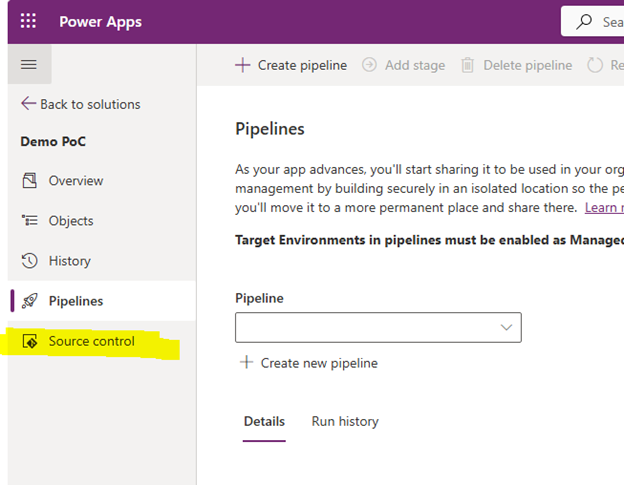
After clicking that option, we can see that it is asking to connect to Git.
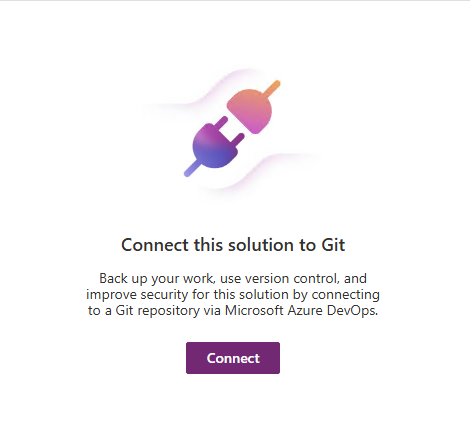
Now, before connecting to Git we need to setup branch in the DevOps to connect.
So, lets go to the DevOps and we can initialize the project.
Setting Up Git Integration
To begin, navigate to the Power Platform Admin Center.
Once the environment is ready:
- Visit Azure DevOps and create a new project.
- Choose Git as the version control method.
- Initialize a repository with a README file.
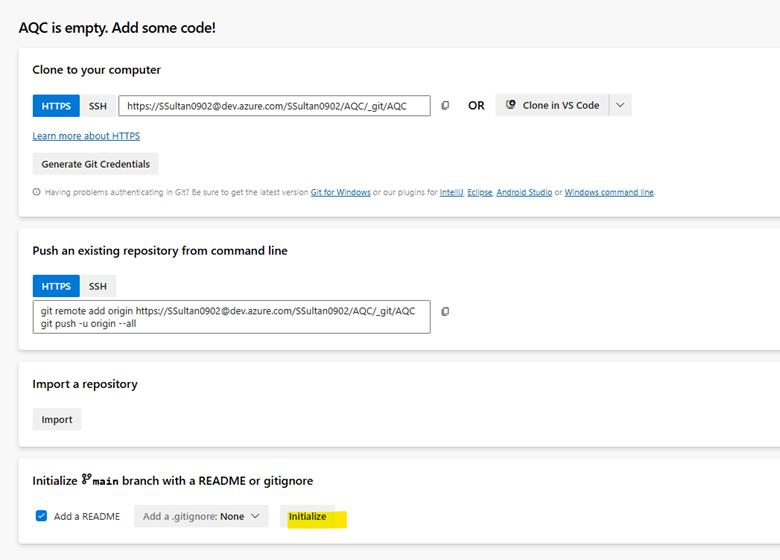
Lets create a separate branch. I have created dev branch.
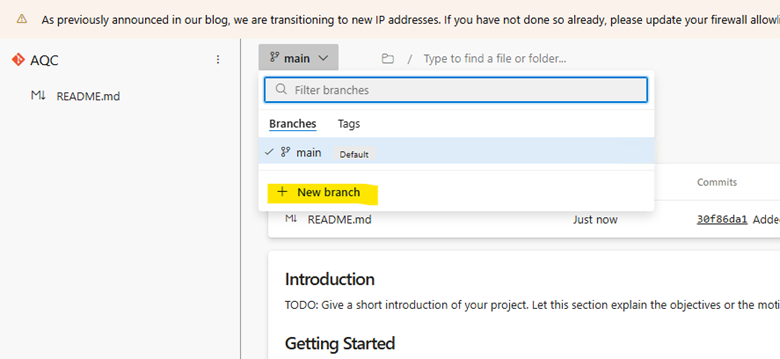
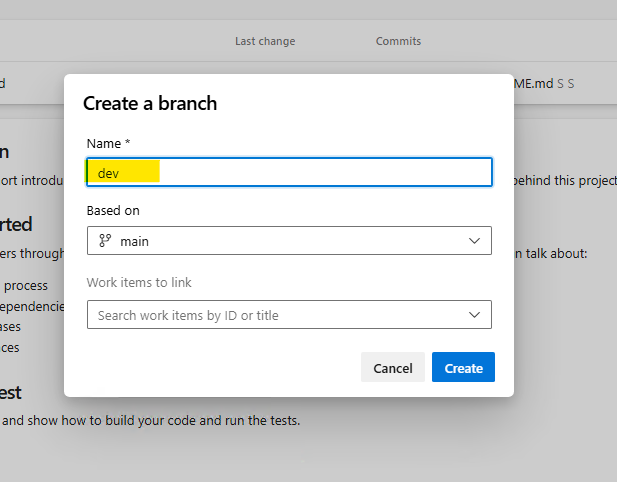
Now in PowerApps we can see the Organization, Repository, Project and branch as well. So, after selecting the correct values we can click the Connect button.
Connecting Power Platform to Azure DevOps
Switch back to Power Platform and choose the new environment. Within the Maker portal:
- Go to “Solutions.”
- Click “Connect to Git.”
- Choose the connection type as Environment.
- Select the DevOps organization, project, repository, and branch.
- Create additional branches (e.g., Dev, QA) if needed.
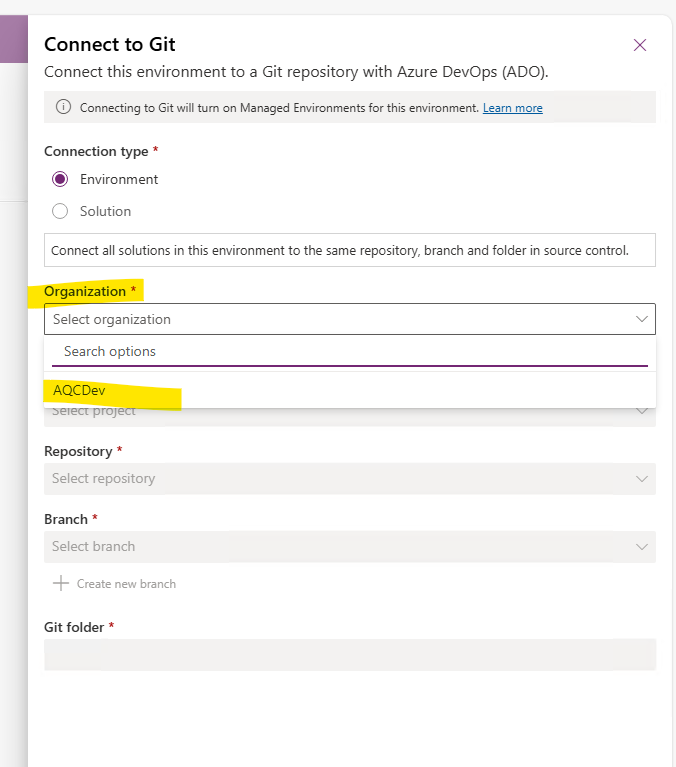
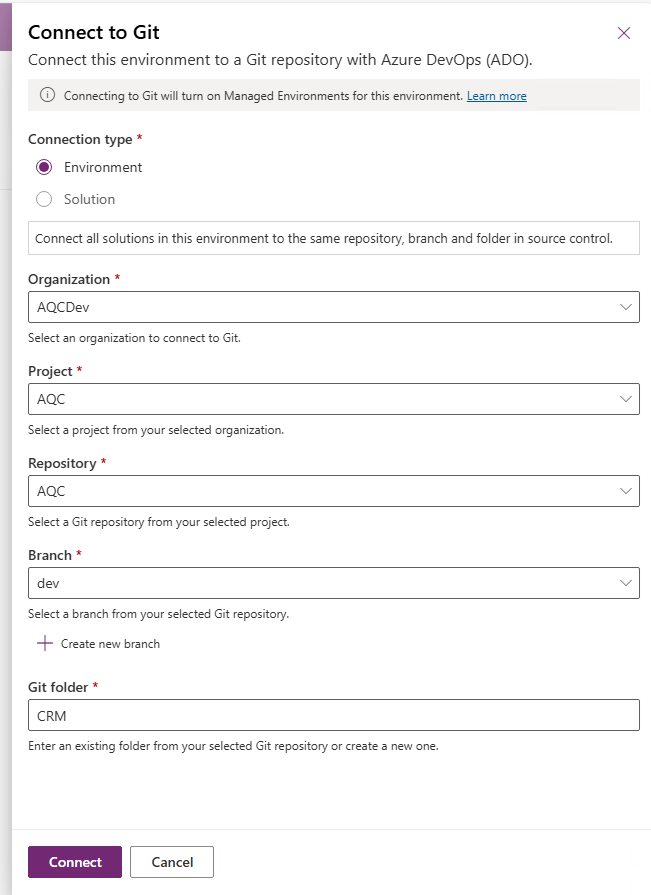
Now in power apps, we can see the commit option is appearing and we can also see the changes tab here.
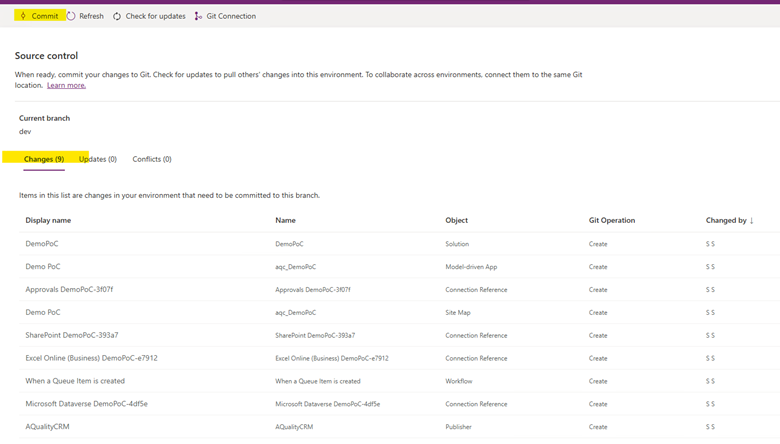
Before commit, we can check the updates if there are any changes made by some other users.
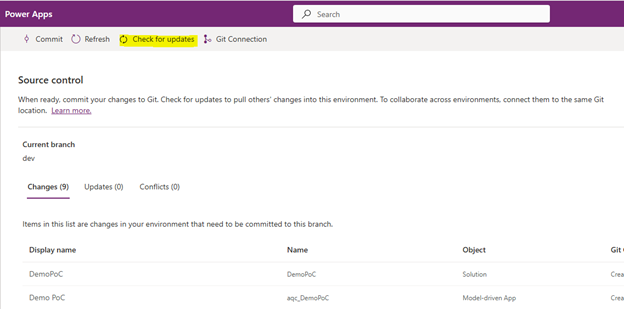
Now, we can commit the changes.
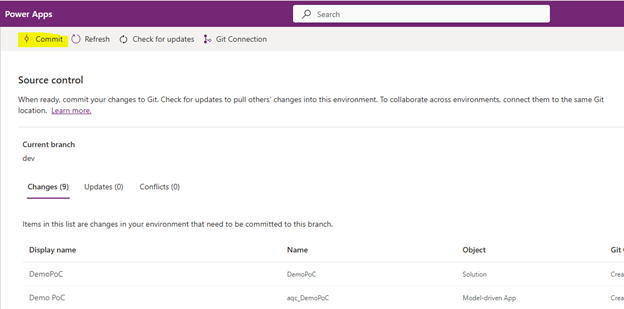
And we can put the comments about the changes.
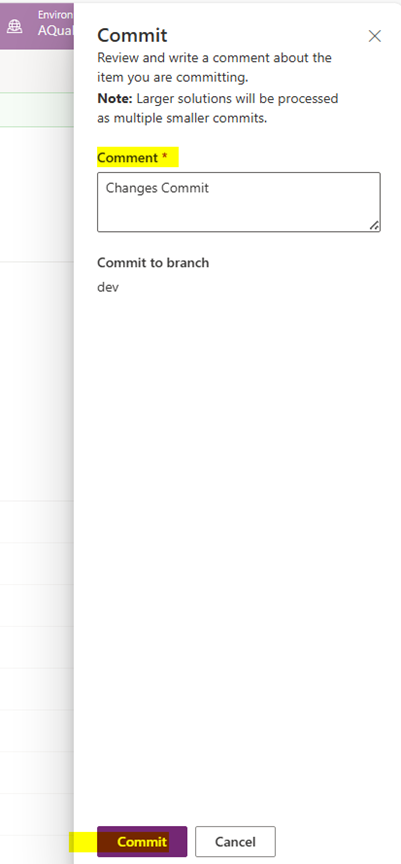
We can see the commit is successful.

After configuration, a confirmation message ensures the setup is successful. Folders will also appear in Azure DevOps reflecting the changes made in Power Platform.
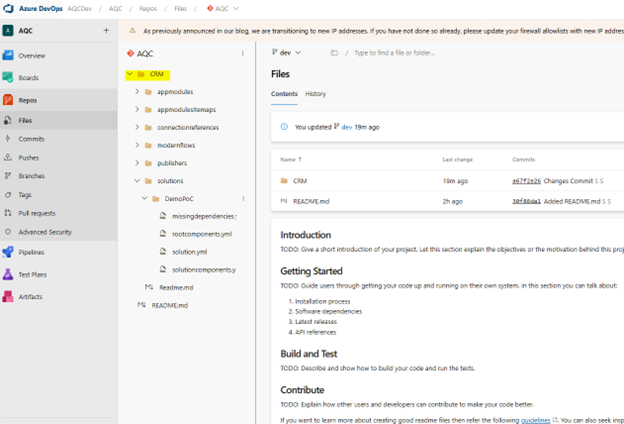
Using Git Features in Power Platform
Once integrated, developers can:
- Create new solutions.
- Track changes in a dedicated “Source Control” tab.
- Commit updates and manage branches directly within Power Platform.
Conflicts (e.g., simultaneous changes) are highlighted, and users can resolve them using intuitive in-platform options like “Accept Incoming Changes.”
Benefits of the Integration
- Simplicity: No need for separate Git clients or IDEs.
- Visibility: All changes and history are accessible within both Power Platform and Azure DevOps.
- Control: Manage environments, branches, and conflicts efficiently.
Conclusion
The Git integration in Power Platform marks a significant step toward empowering developers with modern source control tools. Its seamless setup and robust functionality enable better version management and foster collaborative development.
Whether you’re a solo maker or part of a large team, this integration is a game-changer for Power Platform solution management.